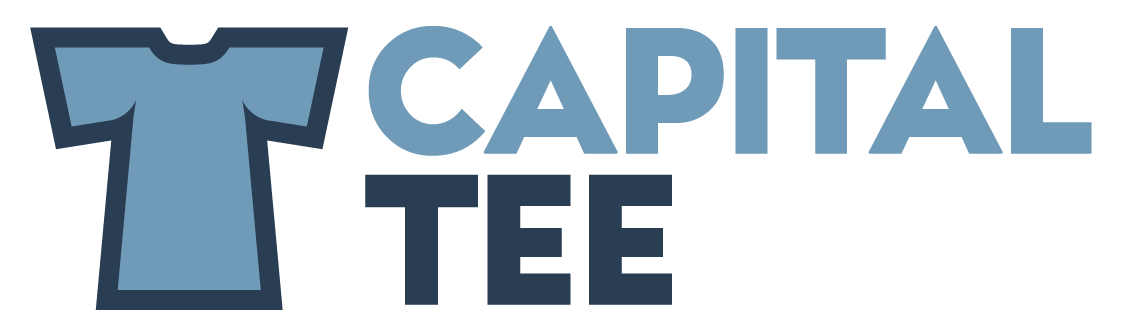Printavo - Creating a New Quote
1 - This will create a new quote for David
2 - This will create a new quote for the General Susan’s Ice Cream. For which Susan would be the main contact. If you do not have any contact in General Section, there will be no one attached to that job and will not be able to be approved.
3 - This will start a new quote from the beginning, you will be able to select any customer to start a quote.
We will use David as an example:
Breaking down each section
Leave the PO Number blank. It will add the next number in line. We will reference this number on invoice and other locations.
Production Due Date is the date that this job will show on the calendar.
So for this example: The customer has to have his shirts by Monday April 1st. Which means we have to ship this on Friday the 29th (If they were further than a 1 day ship this would be moved up). So we put production date on the 28th.
The customer due date in this section is not important. Since we do not see this date unless we click on the job, we do not reference it.
Nickname - This will also be the name of the folder in which design files are saved. Please make it specific to that job. Do not just put “T’s”
Notes - Your customers will be able to see what it written in this section.
Production Notes: Only in house employees will be able to see this section.
We use code to understand due dates better:
MSD - Must ship date (Use this when there is a specific date they need the shirts)
SSD - Suggested ship date (Use this when the customers have no specific due date but we know around what date it needs to ship)
Adding Products
All Done
Just hit the save button and you will be sent back to the calendar page.