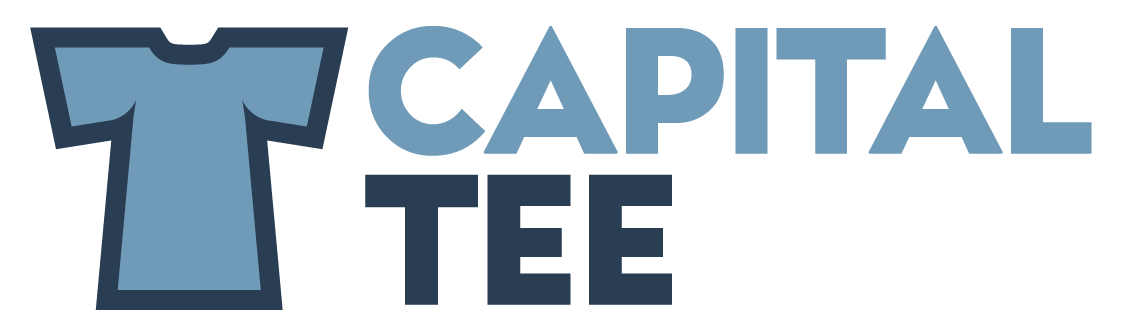Printavo - Creating New Customers
Start by clicking the new customer link on the top right.
Put in all the information for this company.
Please note: When adding a person to the General Section, they will also be added to every job as a secondary. So if you are doing a job for David, Susan would be CC on it as well.
Some cases, like schools, this comes in handy if there is a specific employee that must sign off on all jobs even though the products are not for them specifically.
If there is not a main contact, leave the name and email blank and just keep adding contacts.
You should NOT have 10 different accounts for 10 different teachers that all work at the same school.
After putting in their shipping and billing information, you will just need to add their tax information.
Are they tax exempt?
No - Enter their sales tax rate.
Yes - Enter Resale Number.
DO NOT CLICK ON EMAIL CUSTOMER PROFILE
This feature is great but it gives the customer access to see where we are with their job. In theory this should be a plus but some customers will abuse this and wonder why their job isn’t in production 5 minutes after being approved.
After you click Create Customer you will end up on this page.
This is the customers page. You can access this at any time by clicking “Customers on the left side”